Hello and welcome to the first installment of Tech Tip Tuesdays! In this blog series, we’ll be going over tech tips and shortcuts that can help you in your everyday life, whether at the office, in the classroom, or at home. Our first topic is an easy but absolutely essential one: keyboard shortcuts!
Have you ever been working on a document and struggled to keep everything organized? Is finding the icon to perform a function a job all its own? Fortunately, most programs that use text allow for the use of keyboard shortcuts, which are two or sometimes three key combinations that will perform a function. Here are some of the most essential keyboard shortcuts:
Copy, Paste, and Cut
The Copy, Paste, and Cut functions are crucial when working with any kind of text, whether it’s something written in a word document or a spreadsheet. While they are essential functions, finding their respective icons in each program can be a chore. Instead of using your mouse, try these handy keyboard shortcuts!
Copy = Ctrl + C
Copy (Mac) = Cmd + C
The Copy function saves a selected piece of text (like the highlighted text above) to your virtual clipboard, allowing you to reproduce it instantly. The text that has been copied will remain in place, unlike when using the Cut function (more below). To highlight a section of text, simply click and drag your mouse until the desired piece of text is highlighted. Then press Ctrl + C!
Paste = Ctrl + V
Paste (Mac) = Cmd + V
After you’ve successfully coped a piece of text, you’ll want to paste it where desired. To do this, just press Ctrl + V on your keyboard! Whatever is on your virtual clipboard will be reproduced exactly as it was copied.
Cut = Ctrl + X
Cut (Mac) = Cmd + X
The Cut function works just like the Copy function with one important difference: the text that is Cut disappears, remaining on your clipboard until you paste it. If you know for certain that you want a section of text removed and put into a different part of your document, the Cut function is your best bet. Just press Ctrl + X!
Undo and Redo
The Undo and Redo functions are also crucial when creating and editing a document. Undo will do just that: undo the most recent edit you’ve made to your document. So, let’s say you’ve accidentally deleted an entire page of text from a word document. Not to worry! By pressing Ctrl + Z, you will undo this most recent edit, and your deleted section will reappear. Redo will do just the opposite: it remakes the edit that was most recently undone. For example, if you have just deleted a section of text and brought it back using Ctrl + Z and would prefer it stayed deleted, you can delete it again using Ctrl + Y.
Undo = Ctrl + Z
Undo (Mac) = Cmd + Z
Redo = Ctrl + Y
Redo = Cmd + Y
Organizational Shortcuts
If you’re working on a longer project, you might need to have quite a few programs open at the same time. Instead of using your mouse to navigate through each window (which can be confusing and tedious), press Alt + Tab! By pressing and holding down the Alt key and pressing Tab, you can navigate through all of the programs you have open. Each time you press the Tab key, you will cycle through each program that is running. This shortcut allows for a great deal of organization and usability when multiple windows are open on your screen.
Switch Between Open Programs = Alt + Tab
Switch Between Open Programs (Mac) = Cmd + Tab
These are only a few of the essentials; there are many more keyboard shortcuts where that came from! Have any questions? Leave a comment below!
Thanks for reading!
-George, FTPL